Create contact reports by bcc'ing or forwarding email to your LGL dropbox
In this article:
- Overview
- Turn on the Email Dropbox feature in your LGL account
- Find your Dropbox address
- Add your Dropbox address to your email contacts
- Create a contact report by bcc'ing a sent email to your Dropbox address
- Create a contact report by forwarding a sent email to your Dropbox address
- Important notes about using the Dropbox feature
Overview
A constituent record with a rich contact history is a wonderful thing, but logging in to copy/paste your important email communications each time you send a message can be a barrier to making that happen. How great would be if you could just forward or blind copy (bcc) these emails to LGL and let LGL do the work? Thankfully, you can do just that.
This feature is also a great way to add new constituents to your LGL account, by simply sending an email!
Turn on the Email Dropbox feature in your LGL account
To turn the feature on, go to your Settings page. In the Email Dropbox section, you can enable the dropbox for each role independently:

Find your Email Dropbox address
After you have turned on the Dropbox for Administrators, for example, each Administrator will be able to find their individual Dropbox address on their My profile page:


Add your Dropbox address to your email contacts
Add this email to your contacts in your email client, and then you can include it as a BCC address in any email that you send directly to constituents, or that you forward messages from constituents.
Additionally, if you click on an email address in your LGL account to pull up your email client, the feature will automatically attempt to include the Dropbox address in the BCC field:

Create a contact report by bcc'ing a sent email to your Dropbox address
When you send a message to a constituent, a copy is automatically added to their record in LGL as a contact report, like the "Email" activity shown here in the Related activity section of the constituent record:

How the process works
Once you've turned on the Dropbox feature in your account and found your dropbox email address, you can then add an email address to your contacts in your email client and include it as a BCC address in any email that you send directly to constituents using your email application.
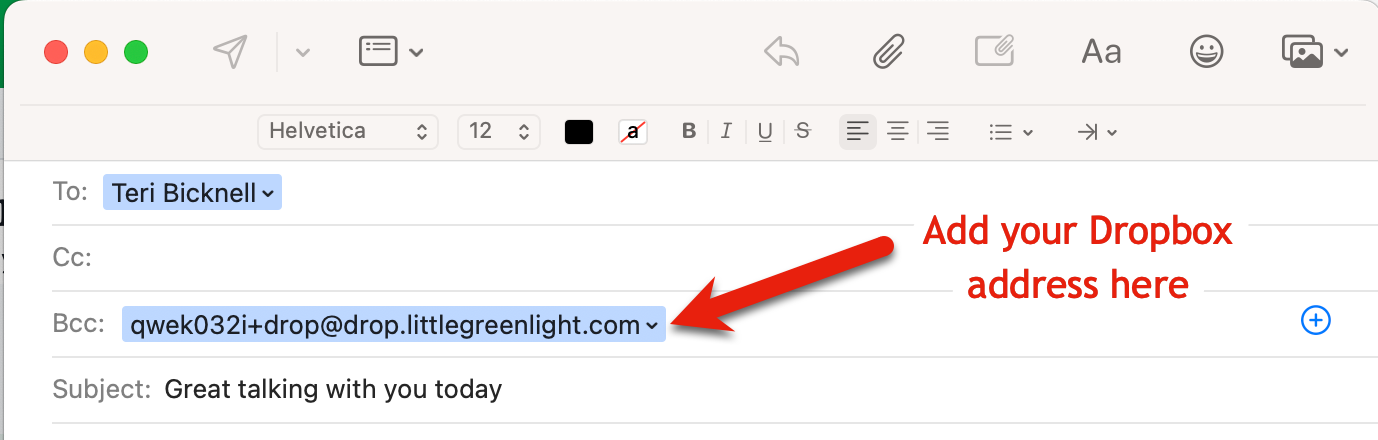
Additionally, if you click on an email address in your LGL account to pull up your email application, the feature will automatically attempt to include the Dropbox address in the BCC field.
Here are the details of how the feature works:
- The Dropbox process receives emails every few seconds and parses the body of the message and any file attachments
- If the BCC address is used, the constituent is matched based on the email address in the "To" field. If the email goes to multiple people, a contact report will be added for each of them
- If the BCC address is in the "To" field, then constituents are matched based on the first "From" address in the body of the message
- Name and email information may be parsed from the constituent's email. For instance, an email address string like "Jane Doe" janedoe@sampleemailaddress.com, which is a common way that named emails come through, will be able to parse out the email and name
- Matching is done based on name and/or email alone, if no name information can be parsed. If no matching record is found, a new constituent will be created. This may not appeal to everyone, but it is easy to merge records when duplicates are created, and the contact reports will carry over to the primary records in these cases
- If two constituents have the same email address, it will be assigned to whichever constituent was first added to the database
- The body of the email goes into the body of a new contact report with an "Email" type, and any file attachments are loaded as well. All image files are currently ignored due to the prevalence of images in the email signatures
- The email can also be forwarded to the Dropbox
Create a contact report by forwarding a sent email to your Dropbox address
Once you've turned on the Dropbox feature in your account and found your dropbox email address, you can then add an email address to your contacts in your email client that you forward from constituents.
To forward a sent email to create your contact report, place your Dropbox address into the "To" field, forwarding the email. If the constituent's email address doesn't appear in the "From" field, you can instead type it into the body of the email, as shown here:
From: <type the constituent email address here>
NOTE: The constituent email address is the email address you have on record for the constituent.
- This screenshot shows and explains how to set up a forwarded email to be directed to the Dropbox:
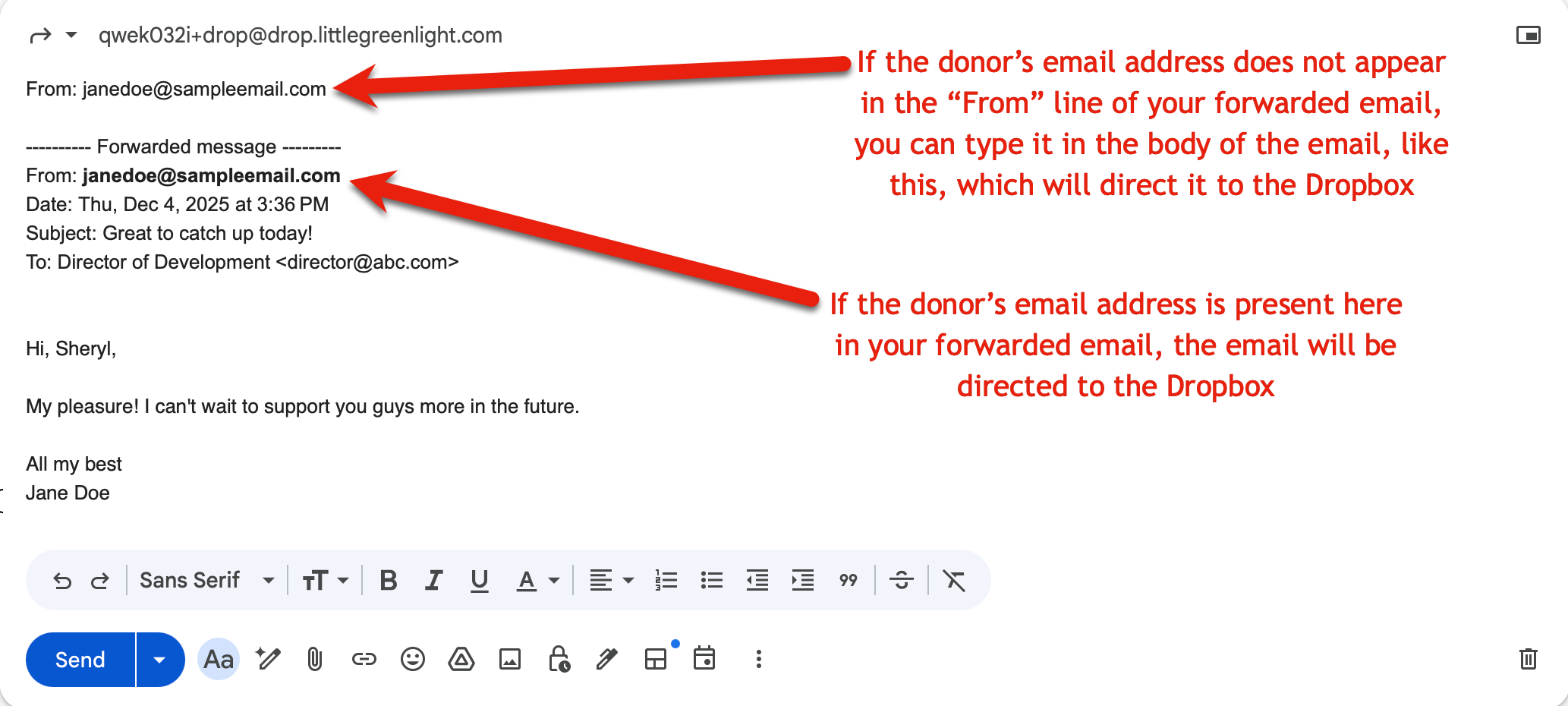
Important notes about using the Dropbox feature
Keep these issues in mind when using the Dropbox feature.
- It can take up to 30 minutes for a new contact report to be created using this method
- If you don’t see the contact report in the record where you expect to see it, look at Activity > Contact reports, because it's possible the contact report will have attached to a different record than the one you had expected. If this has occurred, you can edit the contact report and move it, or you can merge the constituent if a duplicate was created
Text formatting and emojis
The text formatting in your contact report created using the Dropbox feature may not be ideal or expected. If the formatting is an issue, you always have the option to edit the email's content before sending it to remove the existing text and replace it with plain text, which does not contain any formatting.
The Dropbox feature currently does not support emojis and will strip text following an emoji out of your contact report. For this reason, we recommend reviewing your emails prior to forwarding them to your dropbox to ensure emojis are removed.
When to expect to see the contact report in your account
The contact report may not appear immediately in the constituent record. It can take up to 30 minutes to generate.
What if two constituents in your account have the same email address?
If two constituents in your LGL account have the same email address, the contact report you create using the Dropbox feature will be assigned to one of the records, but there is no option to select which one.
