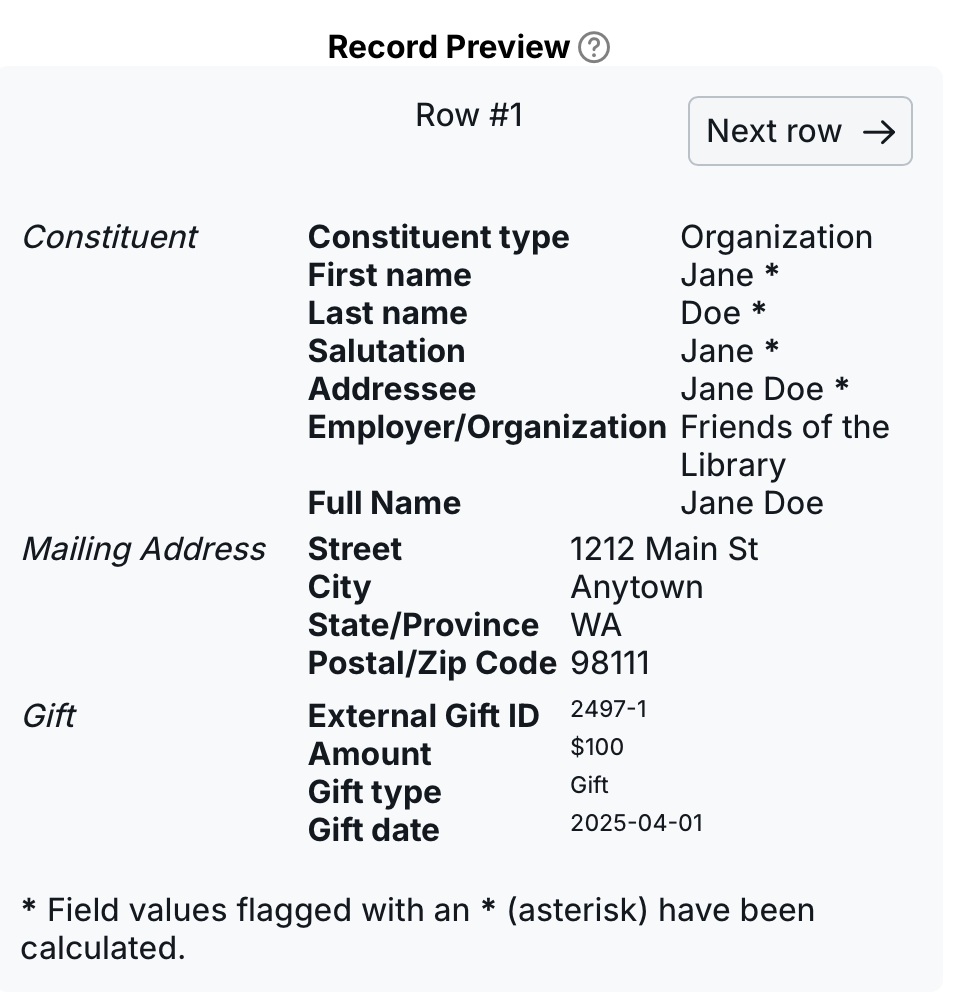Mapping constituent fields
NOTE: If you are exporting/re-importing constituent fields in order to bulk update them
- Make sure you include the LGL Constituent ID in your export
- When re-importing, ensure that you set up a mapping for LGL Constituent ID so that the bulk change you are making will occur in the correct constituent record/s
- When updating one data field in an address, such as ZIP code, included all address fields in your export (street, city, state, etc.) and map these fields upon re-import to preserve the status of your existing addresses, such as whether they had previously been marked Preferred. This will prevent the address from being marked as Inactive (if all address fields are not mapped, the Flex Importer will assume the address is incomplete and therefore mark it as Inactive.)
Important
Every row in your spreadsheet must contain enough information to create or update a constituent in LGL. The minimum information can be First Name, Last Name, or Organization Name. Or it can be External Constituent ID or LGL Constituent ID.
Required fields
At least one of these fields is required for a constituent to be created:
- First name
- Last name
- Organization name
Special fields
Special fields are fields with enhanced functionality that make it easier to import data not formatted in a way that LGL accepts on a one-to-one basis.
- Full Name: For example: Mr. John Doe. When provided, LGL will attempt to parse into sub-name fields as follows:
- Prefix: Mr.
- First Name: John
- Last Name: Doe
- Last, First: For example: Doe, John. LGL will parse first and last names as follows:
- First Name: John
- Last Name: Doe
Examples showing how to map constituent fields
Please refer to the examples below to see how to format your data in multiple cases. For each example, follow the mapping shown in the corresponding screenshots as you're mapping your own fields in the Flex Importer.
Example #1: Full Name
Import file

Field mapping

Record Preview

Example #2: Last, First
Import file

Field mapping

Record Preview

Example #3: Lots of name data
NOTE ABOUT CALCULATED ADDRESSEE/SALUTATION DATA: In all cases when mapping constituent data, if the import record will create a new constituent the Record Preview displays the calculated addressee and salutation fields. If the import record will update an existing constituent record, the calculated addressee and salutation will not display in the Record Preview.
Import file

Field mapping

Record Preview

Example #4: First name, Last name, Employer name
Import file

Field mapping
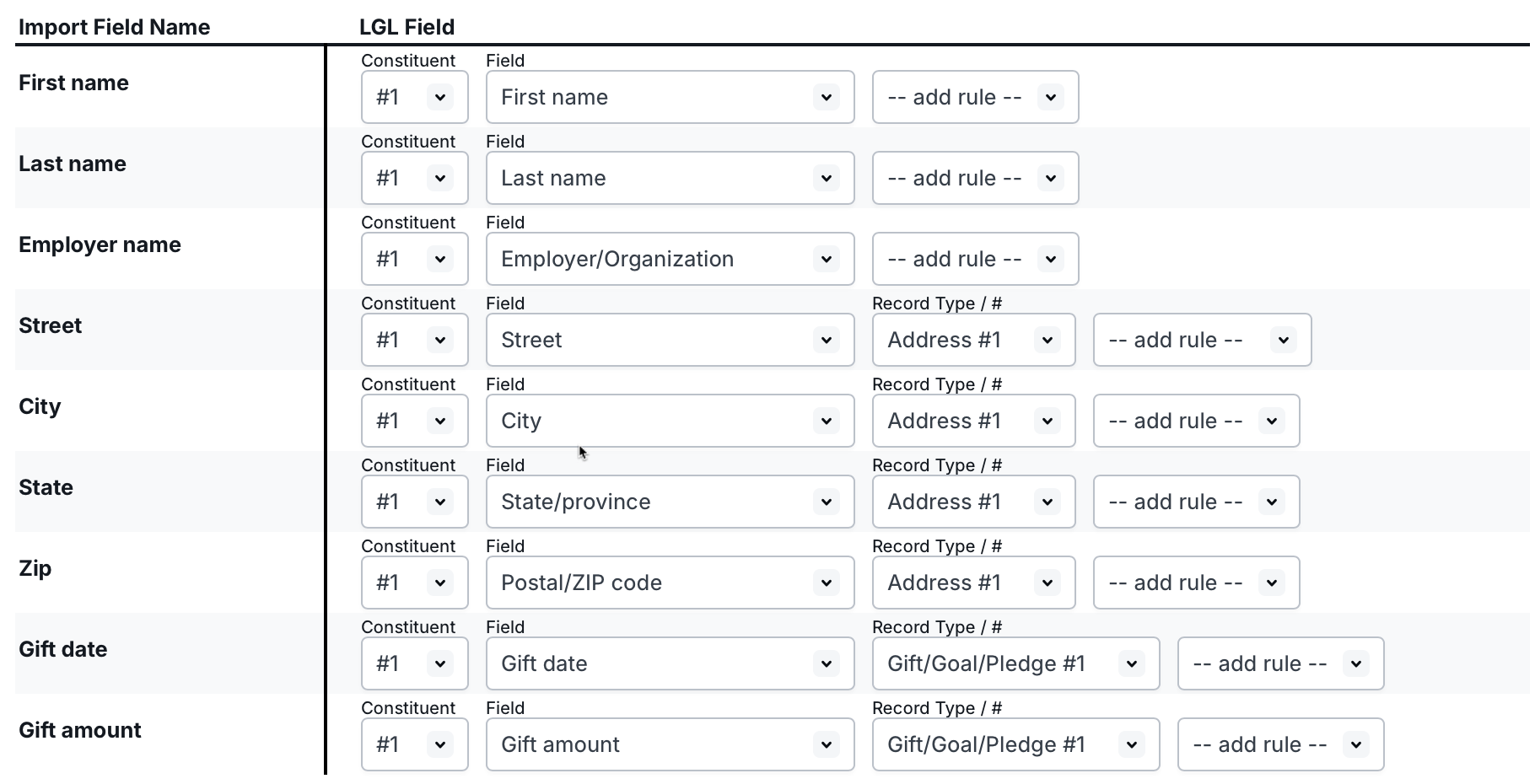
Record Preview
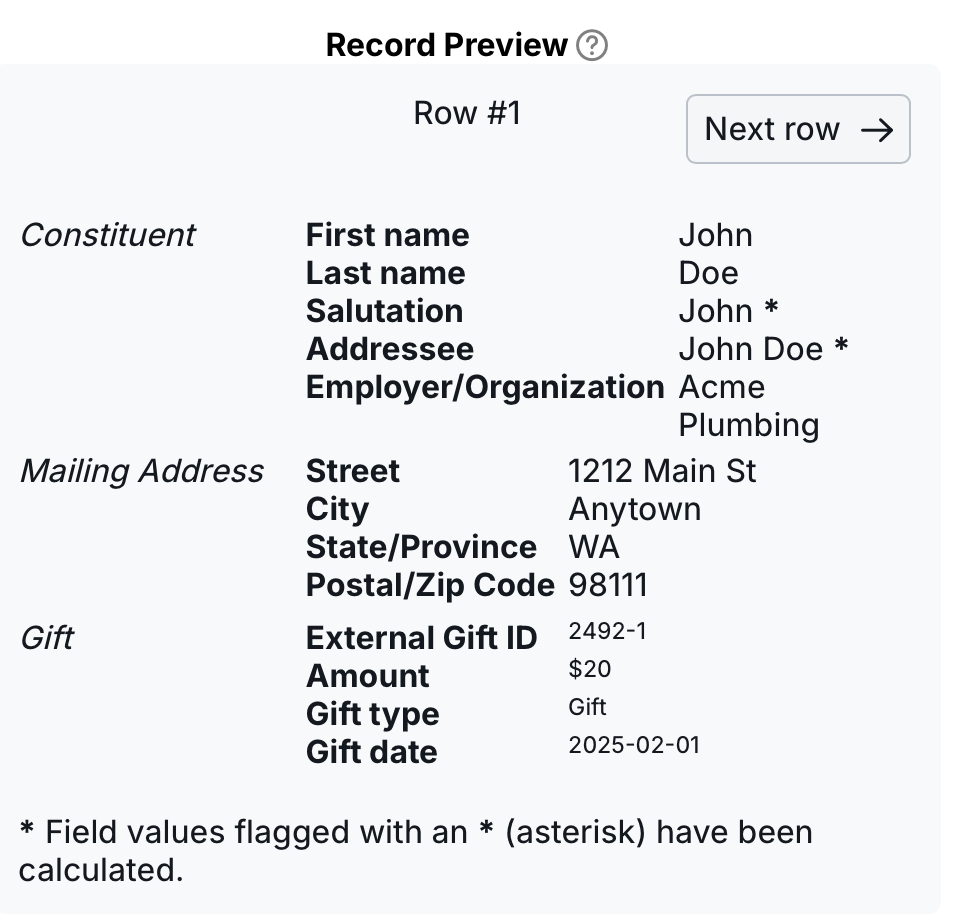
Example #5: Organization name, Contact name
Import file

Field mapping
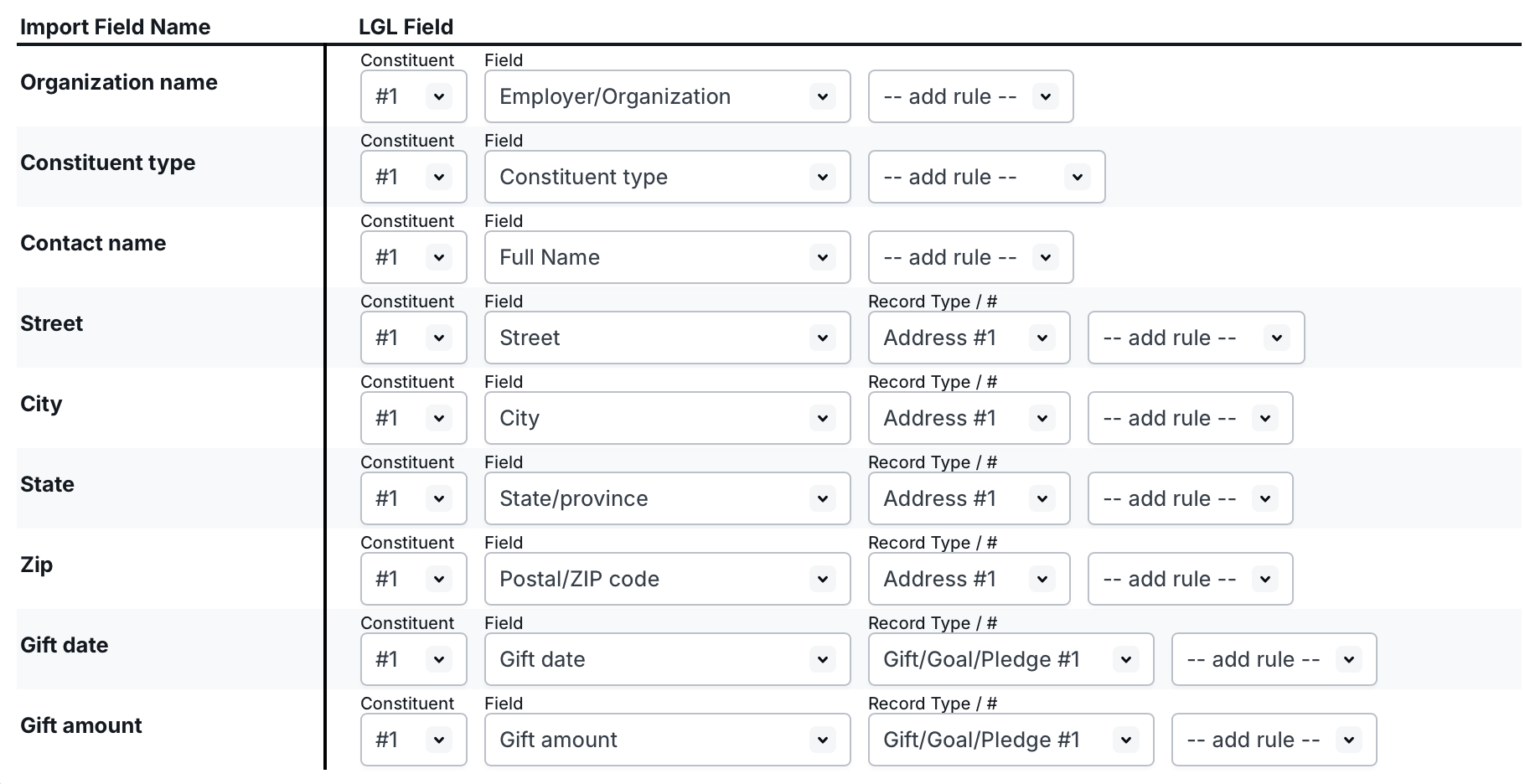
Record Preview