Use smart fields in a custom year-end tax statement mailing
In this article:
- Overview
- Use a smart field to pull only in-kind gifts into your year-end tax statement mailing
- Use a total giving smart field to generate a custom list of gifts in your year-end tax statement mailing
Overview
This article explains how you can use smart fields to generate custom lists of gifts in your customized year-end tax statement mailing or email for the following cases:
- When the donor gave only in-kind gifts in a calendar year) and/or,
- When you want to customize the list of gifts in a mailing or email, restricting it to a specific fund, campaign, event, or appeal
NOTE: This process is unrelated to the simple annual statement process.
Use a smart field to pull only in-kind gifts into your year-end tax statement mailing
In-kind gifts may be tax-deductible, but the donor should be the one to determine the amount, if any, they claim.
For this reason, in LGL it isn’t possible to use simple annual statements for constituents who gave only in-kind gifts. However, with a smart field you can cause a complete list of in-kind gifts from in-kind-only donors for a particular year to be produced in a custom letter or email. Keep in mind, the smart field will not pull in amounts or total for in-kind gifts when using the smart field gift list option.
NOTE: Soft credits are never tax-deductible and should not be included in an annual statement that includes tax-deductible language.
To create a smart field for in-kind gifts from in-kind-only donors, create a new smart field and select the “In Kind” gift type and the date range:
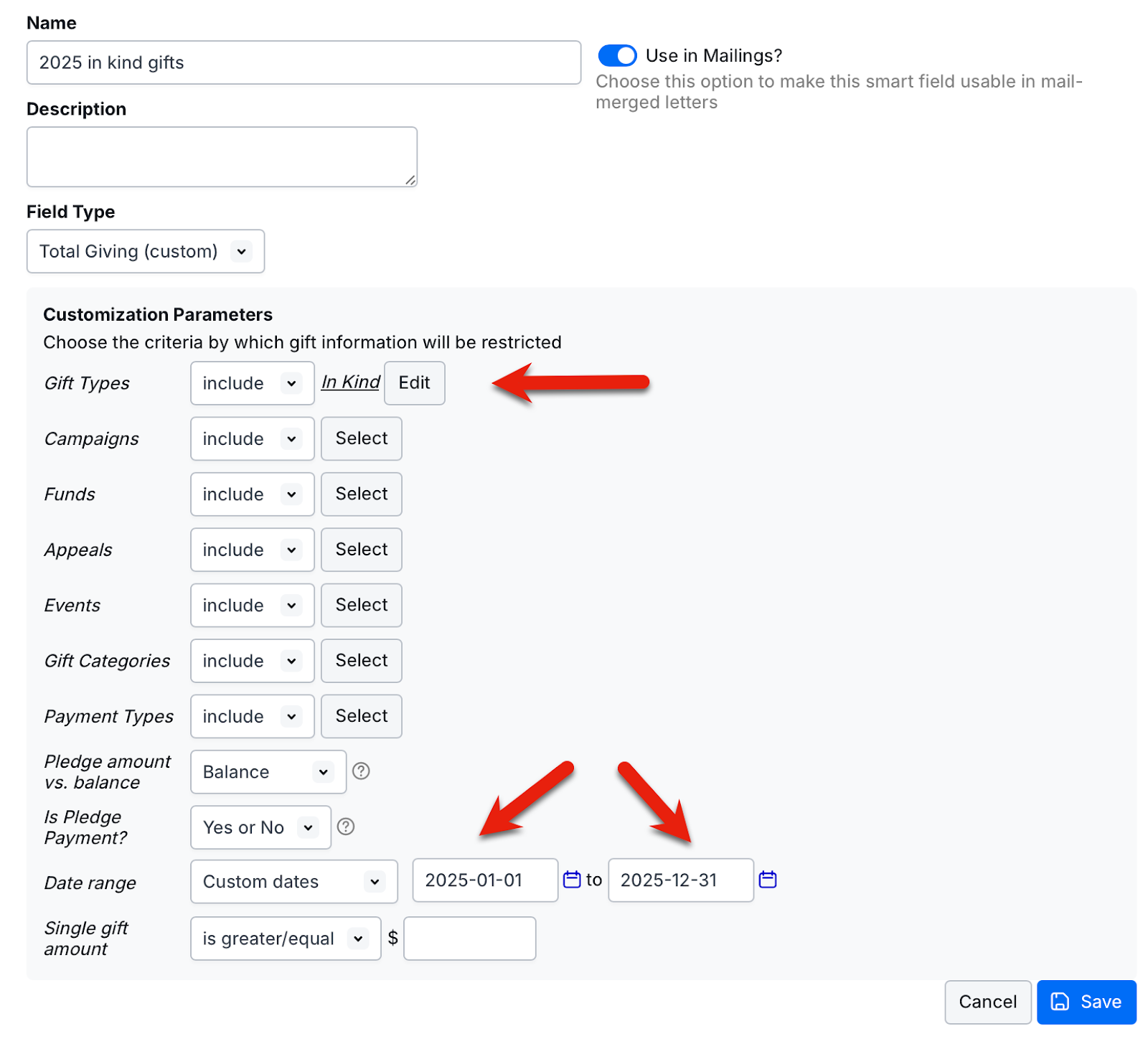
Once you save your smart field, you’ll find it in your Merge Field Reference, in the "Smart Fields" section.
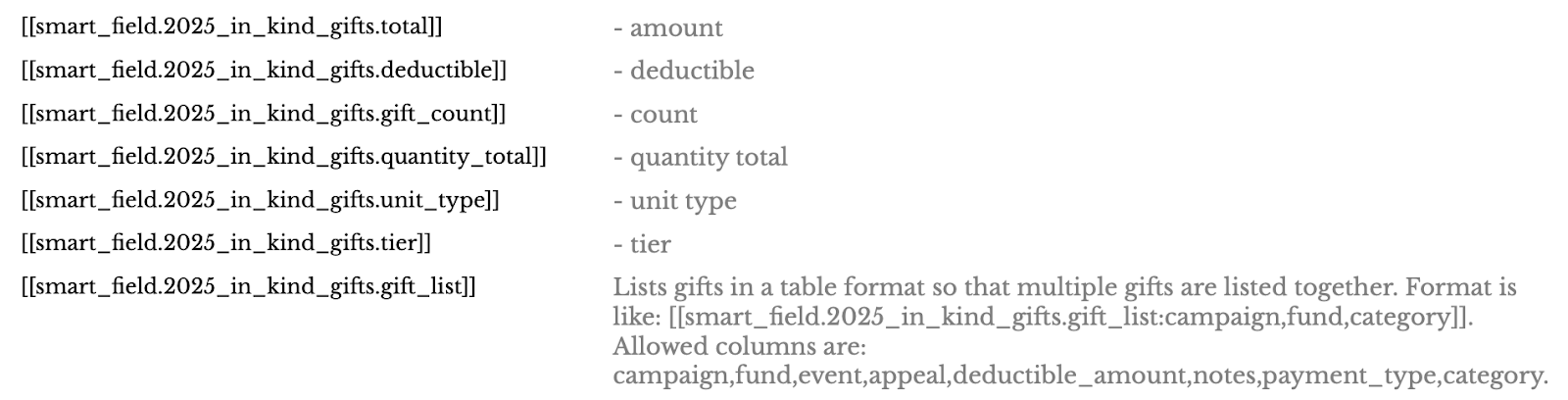
To add the smart field into your custom letter or email, copy it from your Merge Field Reference (be sure you copy the entire merge field character for character and paste it into your letter or email; otherwise it won’t work).
Now search for your in-kind gifts from the past year. From your search results, click the “Send mail” button and follow the instructions to build your custom year-end tax mailing or custom year-end tax email for in-kind-only donors, using the smart field you created to pull your in-kind gifts in.
Use a total giving smart field to generate a custom list of gifts in your year-end tax statement mailing
If you create a total giving smart field, your Merge Field Reference will provide a merge field you can use that will display a list of those gifts in a mailing.
First create your total giving smart field. Then go to your Merge Field Reference and scroll down to the "Smart Fields" section. The merge field will be available there.
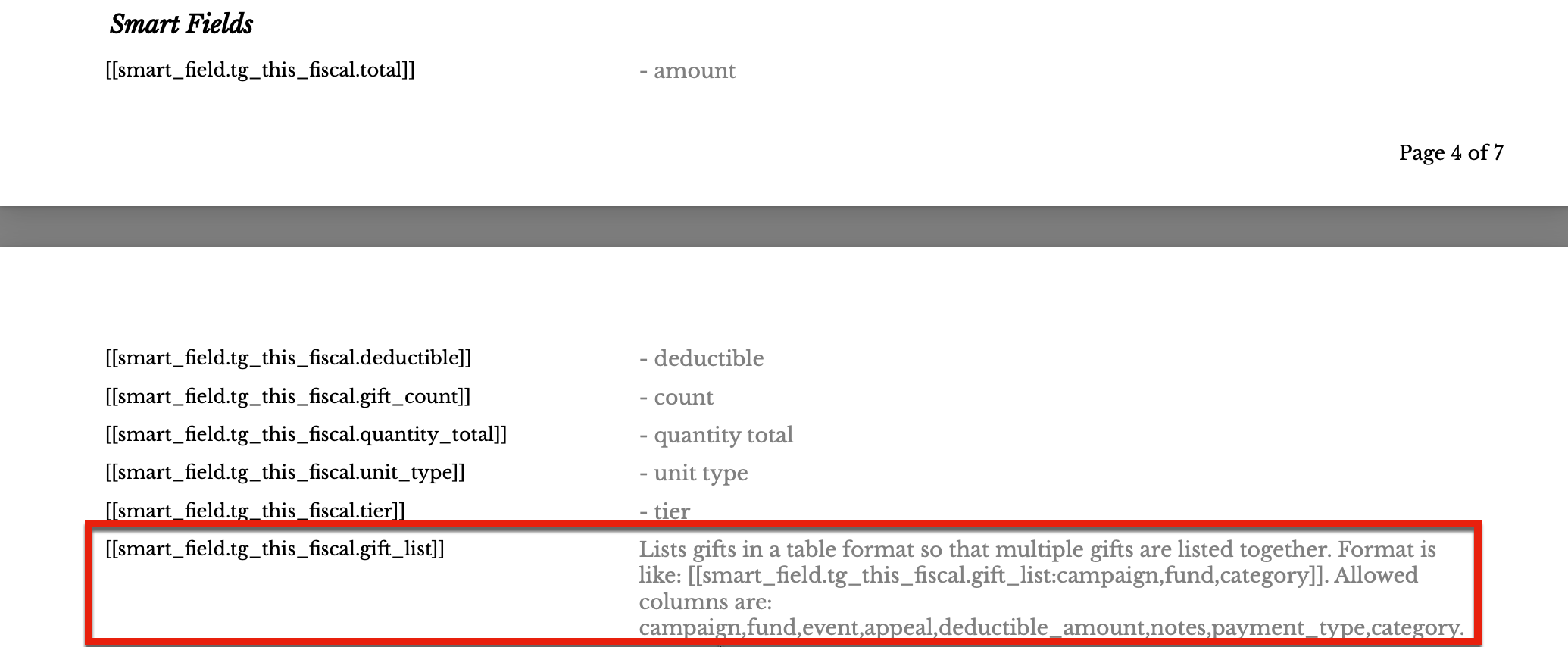
IMPORTANT NOTE: We recommend that you add at least one additional column to your smart field gift list merge field. If an additional column is not added, the smart field will only return the date and amount. For example, you can add a column for notes, and then your merge field would look like this:
[[smart_field.tg_this_fiscal.gift_list:notes]
When you are using smart field gift lists that include in-kind gifts, remember that the amount will not pull into the list. But if you include notes, the description of the in-kind donation will be pulled in, along with the date.
